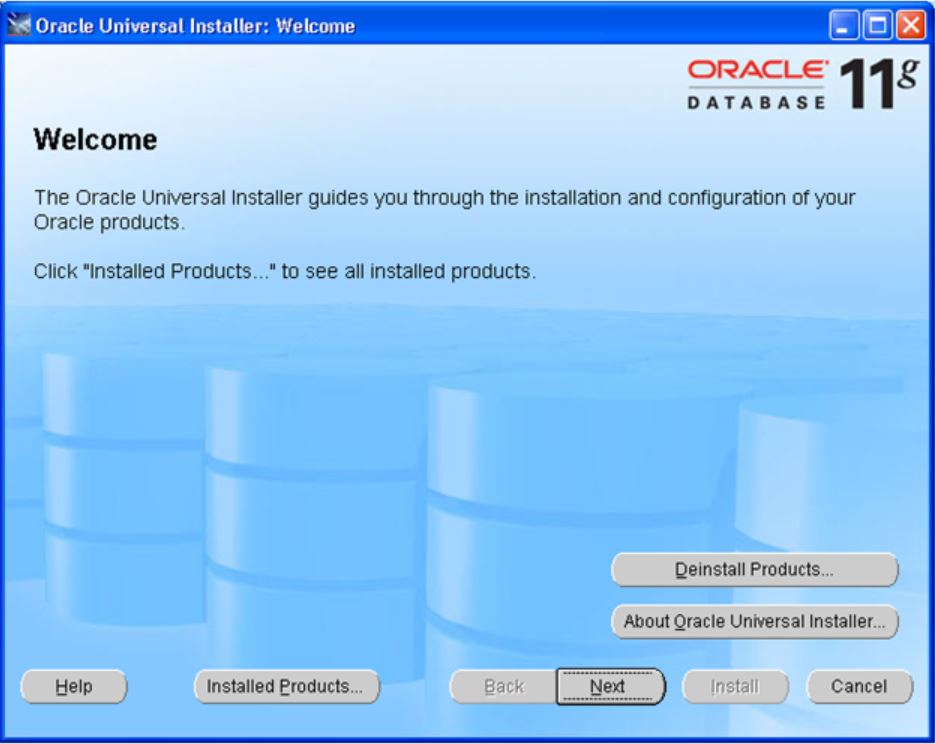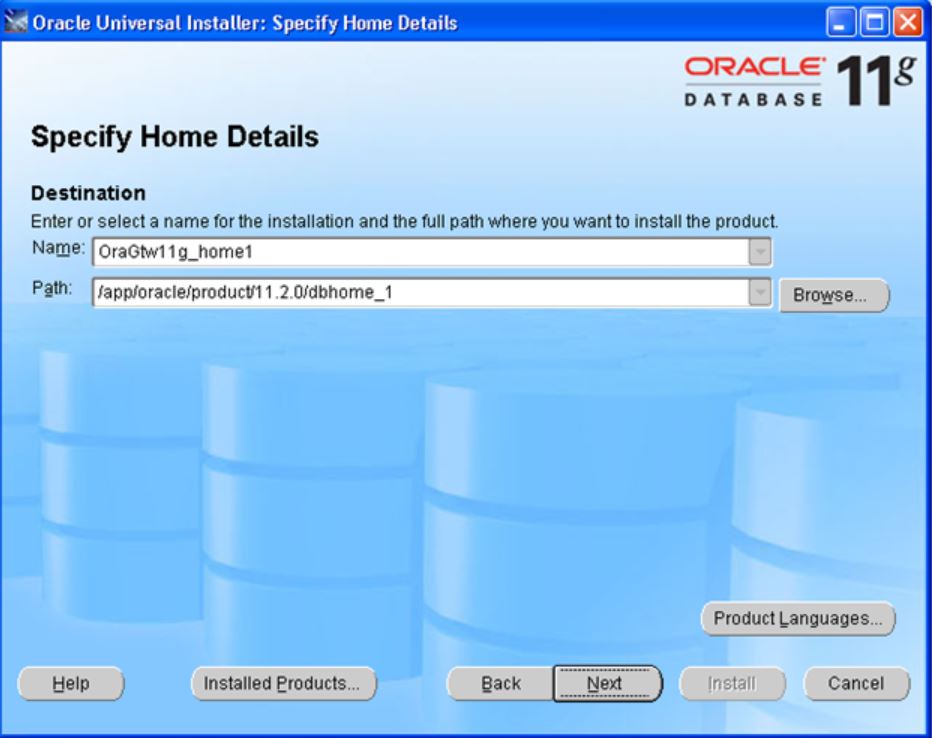Downloading Gateway Products
Oracle Database Gateway products can be downloaded from the following –
1. Oracle Technology Network – OTN –
http://www.oracle.com/technology/software/products/database/index.html
Choose the relevant platform and version then the ‘See All‘ option.
Under that there will be an option to download the Gateway products, for example –
Oracle Database Gateways 11g Release 2 (11.2.0.1.0) for Microsoft Windows (32-bit)
Only 11.2 and 12c versions can be downloaded from this link.
If installing the base 11.2.0.1.0 version you should then apply the latest patchset which is currently 11.2.0.4.
Extracting the Installation Files
- Move the zip file downloaded to oracle folder (/u01/app/sw )
- If the downloaded file has the zip extension, use the following command to extract the content:
-bash-3.00$ cd /u01/app/sw -bash-3.00$ unzip linux.x64_11gR2_gateways.zip
- Start the installer:
-bash-3.00$ cd /u01/app/sw/gateways -bash-3.00$ ./runInstaller
Oracle Universal Installer: Welcome
- Click Next.
Oracle Universal Installer: Specify Home Details :
- Specify a name for the installation in the Name field
- The Path field in the Specify Home Details screen is where you specify the destination for your installation .
Oracle Universal Installer: Available Product Components
- SelectOracle Database Gateway for SQL Server 11.2.
- Click Next.
Oracle Database Gateway for SQL Server
- SQL Server Database Server Host Name – Specify the host name or the IP address of the machine hosting the SQL Server database server
- SQL Server Database Server Port number – Specify the port number of the SQL Server database server
- SQL Server Database Name – Specify the SQL Server database name
Oracle Universal Installer Summary
- Click Install to start.
Click Install
Once it prompts with above screen, open another shell and run the script as root
root@host # /app/oracle/product/11.2.0/dbhome_1/root.sh Running Oracle 11g root.sh script… The following environment variables are set as: ORACLE_OWNER= ora11g ORACLE_HOME= /app/oracle/product/11.2.0/dbhome_1 Enter the full pathname of the local bin directory: [/usr/local/bin]: The file “dbhome” already exists in /usr/local/bin. Overwrite it? (y/n) [n]: y Copying dbhome to /usr/local/bin … The file “oraenv” already exists in /usr/local/bin. Overwrite it? (y/n) [n]: y Copying oraenv to /usr/local/bin … The file “coraenv” already exists in /usr/local/bin. Overwrite it? (y/n) [n]: y Copying coraenv to /usr/local/bin … Entries will be added to the /var/opt/oracle/oratab file as needed by Database Configuration Assistant when a database is created Finished running generic part of root.sh script. Now product-specific root actions will be performed. Finished product-specific root actions.
Click Exit to Finish the installation.
In next article we can configure Oracle Database Gateway for Microsoft SQL Server.
Thank you for giving your valuable time to read the above information.
If you want to be updated with all our articles send us the Invitation or Follow us:
Skant Gupta’s LinkedIn: www.linkedin.com/in/skantali/
Joel Perez’s LinkedIn: www.linkedin.com/in/SirDBaaSJoelPerez
Anuradha’s LinkedIn: https://www.linkedin.com/in/dbaanuradhamudgal/
LinkedIn Group: Oracle Cloud DBAAS
Facebook Page: OracleHelp