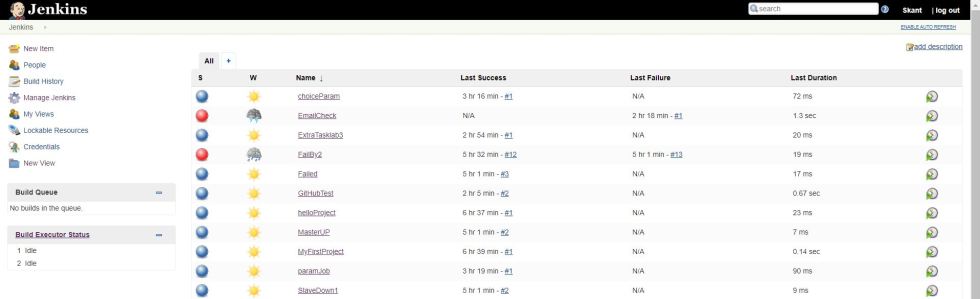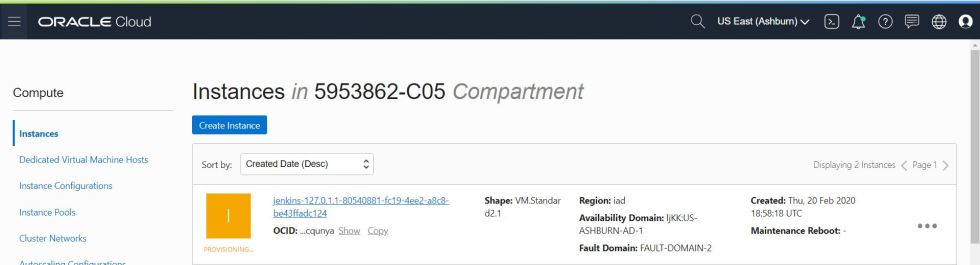In this post, we can add OCI compute instance with Jenkins. As a prerequisite, we already configured OCI plugins and add the credentails in Jenkins.
On the Jenkins Server console, click Manage Jenkins, and Configure System. Scroll Down to the end of page under Cloud section. Use the credentials which we created in previous post.
- Click on “Add a new cloud” and fill the Instance Templates.
- Click on “Add” in SSH credentials and provide the username and private SSH Key for accessing the OCI instance and click Add
- Click on “Advanced” tab and update the fields and then click Save.
- On the main Jenkins server page, click Build Executor Status on left side.
- From the drop-down menu under master node, select newly created slave template (JenkinsInstance).
- Verify that the “Started Provisioning” message is displayed.
- Go to OCI Console and click on Instance. Check that the new compute node is being provisioned.
- After sometime compute instance is in running mode.
- Go back to Jenkins windows and check new node is appears. Click on Refresh Status to ensure that node is accessible.
- Click on newly created slave instance started with OCI.
- Click on “Script Console” and perform some basic commands.
- Note: you might need to installed Groovy Script plugin.
- To delete the compute instance from Jenkins. Click on Delete Agent on the left pane.
- Click on Yes and switch to OCI console to check the status of compute instance. It must be in Terminated state.
Finally, we are able to configure and manage OCI compute instance with Jenkins.
For the more the information:
https://plugins.jenkins.io/oracle-cloud-infrastructure-compute/
Thank you for giving your valuable time to read the above information.
If you want to be updated with all our articles send us the Invitation or Follow us:
Telegram Channel: https://t.me/helporacle
Skant Gupta’s LinkedIn: www.linkedin.com/in/skantali/
LinkedIn Group: Oracle Cloud DBAAS
Facebook Page: OracleHelp